目录
前言
目前记录的将商家有:
AWS_EC2 AWS_lightsail Google Cloud Azure oracle_amd oracle_arm OVH_public_cloud OVH_bare_metal 腾讯云CVM 腾讯云轻量 阿里云ECS 阿里轻量 华为云ECS 天翼云 百度智能云_BBC coalcloud gcore digitialocean linode Hetzner scaleway oneprovider vultr interserver spartanhost dedipathbuyvm greencloudvps hosthatch liteserver hosmatic | 纯ipv6 1nextnet | 纯ipv6 ucloud virmach racknerd digitalvirt dmit dogeyun pingyun bandwagonhost cloudsilk saltyfish olink cloudcone_vps alphavps naranja vmiss extravm kurun regxa server-factory wikihost tk-hosting webdock speedypage RCP datalix ruvds advinservers justhost hostvds contabo melbicom spaceberg silicloud aitch-systems pacificrack profitserver equinix kuroit rw-hosting luneocloud teraswitch hostbrr allhost zenlayer waf hostry wap creeperhost myhosti oblivus limewave vpsnet lightnode xeroz khanwebhost nonic rackdog skrime spectraip A400机器必须为debian/ubuntu 脚本不支持centos7机器执行,可以dd为windows和ubuntu debian10/11 centos7 alpine等
本文记录使用 1keydd leitbogioro bin456789 大佬的脚本,对市面上常见服务商的vps dd成windows和dd成linux的记录
使用
1、查看网卡信息
通常是通过下面命令获得
ip route show 或者 ifconfig 2、查看启动方式
机器不同的启动方式一般对应不同的dd包,执行这条命令查看vps启动方式是 UEFI 还是 BIOS
[ -d /sys/firmware/efi ] && echo UEFI || echo BIOS3、1keydd脚本执行
替换为自己的公网IP 子网掩码和网关
镜像可以自定义,你可以换成windows centos ubuntu debian pve 等都行
脚本主页:https://soclearn.org/1keydd/
wget -qO- inst.sh | bash -s - -t https://file.1323123.xyz/dd/windows/teddysun/cn_win2012r2.xz执行成功后可以通过 http://ip:80通过vnc查看dd进度,具体日志可以通过 http://ip:8000 查看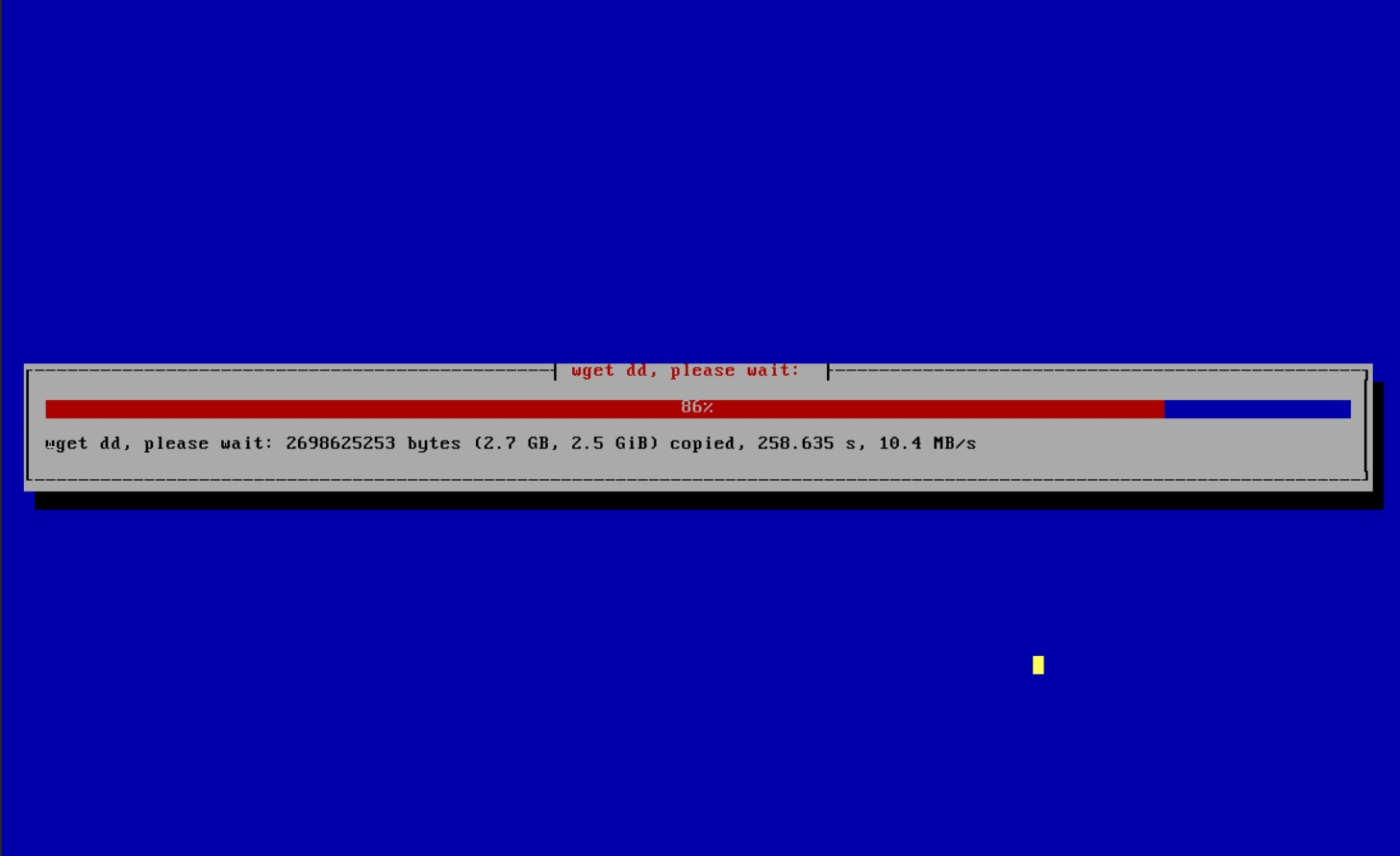
镜像包
暂时知道的dd包如下,后续不断更新和添加
- 1keydd作者的win10二合一dd包
- cxthhhhh大佬的dd包:https://odc.cxthhhhh.com/SyStem/Windows_DD_Disks
- natee大佬的dd包,网友备份站点:https://dd.591592.xyz/
- cosmiccat大佬的dd包:https://od1.cosmiccat.net/DD/
- 秋水逸冰大佬的的dd包:https://dl.lamp.sh/vhd/
以下备份dd包日常使用:
注:
- 如果 file.1323123.xyz 速度过慢(低于15MB/s),可以尝试使用镜像站 file2.1323123.xyz
- 秋水大佬的该win10 ltsc镜像会出现程序 wsappx 大量占用CPU和硬盘IO的情况,原因可能是未安装微软商店,但是实测部分机器 安装微软商店 后没有效果(有些机器也有效果) 暂不推荐使用
- 部分包不支持dd过程中注入静态网卡,无VNC的机器请选择支持脚本注入网卡的dd包
- 网卡规则的机器想dd为linux建议首选leitbogioro大佬的脚本,从源安装linux
答疑
远程登录账号密码是什么?
windows账号都是 Administrator ,密码是 1keydd 或者 cxthhhhh.com nat.ee cosmiccat Teddysun.com ,我不太清楚密码 我遇到过上一次登录时 cxthhhhh.com 下次登录就是 1keydd 🙂
如何更改windows远程密码?
可以参考pve那节:安装PVE并创建linux windows mac记录 | tanglu’s blog
80端口显示 Something went wrong, connection is closed?
vnc 5900端口未放行
80端口打开显示空页面?
我也遇到过,可能是浏览器插件,后来我下载了个火狐浏览器没有任何插件就行了
硬盘大小于实际不符?
需要你自己扩容,windows扩容是在磁盘管理中 比较简单
linux扩容就有些复杂,有些是LVM格式 有些是其他格式,LVM格式扩容可以参考 这里
VNC观察到dd成功后 3389端口一直不通?
应该是dd后无法进入系统修改网卡,请选用支持注入网卡的dd包。有VNC的可以通过VNC进入,手动配置网卡
cxthhhhh的win7旗舰版太精简了 没有浏览器?
通过快捷键win+R打开运行窗口,输入 iexplore 然后确定就可以打开IE浏览器了,通过IE浏览器下载其他浏览器 注意google和edge已经不支持win7
cxthhhhh镜像无法下载?
作者拉黑了部分服务商的IP,可以用我复制的备份
VNC控制台启动windows蓝屏报错 0xc000021a?
镜像的驱动问题,换个镜像试试
No bootable device?
BIOS启动的机器你使用的UEFI dd包,或者UEFI启动的机器你使用的BIOS启动的dd包
多硬盘多IP?
这个我不会,可以去问问1keydd作者
远程卡顿?
这很正常 请使用隧道中转
部分VNC鼠标漂移?
好像是分辨率的问题暂不知道如何解决
激活密钥?
不了解 可以去某宝看看
nat机是否可以dd?
应该可以 没有试过
dd后无ipv6?
1keydd脚本及萌咖脚本有点小问题:dd后ipv6网卡会消失。纯ipv6小鸡dd后添加网卡可以看下面 hosmatic 这个例子
执行脚本后无输出?
可能是脚本证书问题导致无法下载 忽略证书检测试试 wget -qO- 1keydd.com/inst.sh –no-check-certificate | bash -s …
执行脚本报错 sudo ar curl missing !error happen while autoinstall! please running ‘apt-get update && apt-get install sudo sudo binutils sudo curl binutils ‘ to install them?
应该是机器执行 apt update 产生了报错,我也不太懂这个,我的解决办法是将 /etc/apt/sources.list 文件中的内容全部删去 然后新增 deb [trusted=yes] http://deb.debian.org/debian buster main ,再次执行一般不会报错了(此方法不一定对)
wget dd无法执行 ip:8000/progress 显示 dd: failed to open ‘/dev/sda’: Read-only file system?
详见 dd-extravm
wget dd那一步 下载&解压dd包速度低于15MB/S?
这种情况一般是服务商的网络下载我的备份文件速度过于缓慢,可以尝试将域名更换为镜像站域名 file2.1323123.xyz ,当然也不排除是CPU/硬盘过烂